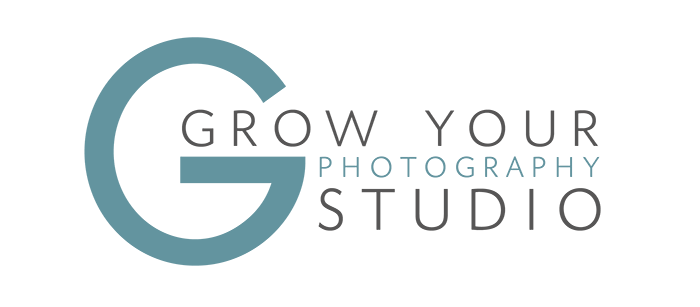Ever worked on your brand new website, then opened Google Analytics and got all excited about the spike in the number of visitors?
Then moved to the Session Duration to realised there is a 20 seconds average visit?
If that’s the case, your next thought might have been “it’s probably because I opened the website 425,000 times in the last week while designing it”.
If that’s the case, there is an easy fix for this: excluding your own IP from Google Analytics.
Once you setup Google Analytics you should always exclude yours and all other IP addresses you don’t want polluting your data: any computers using the same Wi-Fi network should have the same IP address, but you will have a different IP at the studio and at home.
STEP 1 – WHAT IS YOUR IP?
Go to whatsmyip.org to find your IP address and do this for all Wi-Fi networks you want excluded from Google Analytics. Create a text or Excel files with this data, to ensure you have it stored.
It is important that you do the same thing for any other Wi-Fi networks as well as any phones/tablets. To see your phone’s IP when you are not using Wi-Fi, just disconnect Wi-Fi and go to whatsmyip.org to see a different IP address.
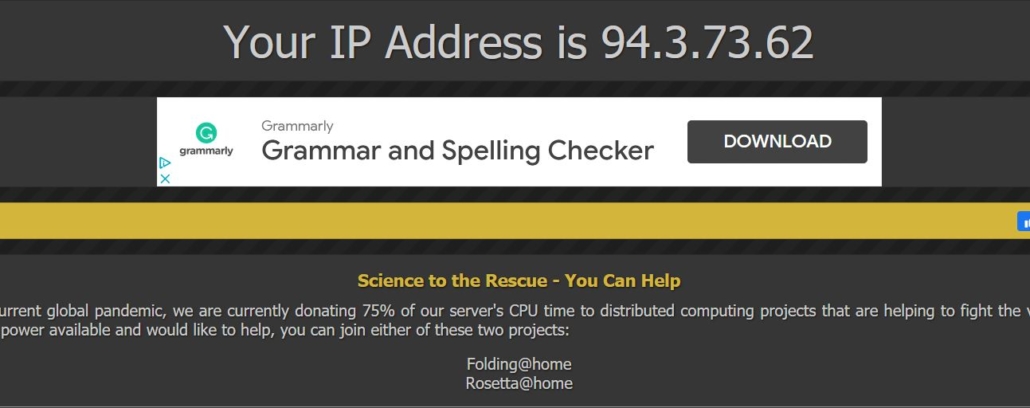
STEP 2 – GOOGLE ANALYTICS
- Login to Google Analytics and select your profile
- Select the Admin menu
- Under Account select All Filters
- Click Add Filter
- Give the filter a name (can be anything, I use the IP address)
- Leave Filter Type as predefined
- It should read: Exclude + traffic from the IP addresses + that are equal to
- Enter your IP address
Here is a quick video that shows you exactly how to do this: